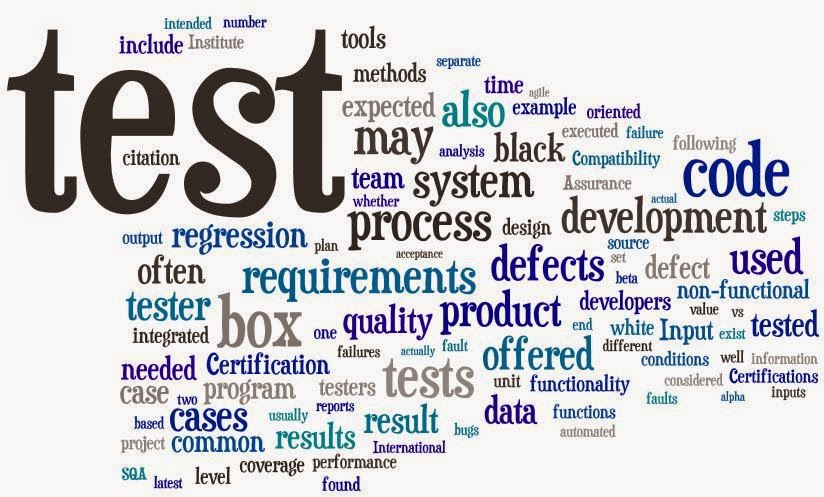Cucumber and Capybara , How to Submit a Form Without a Button
Sometimes We run into a problem where we need to submit a form after entering data but there is no specific button or link available on which we can perform operation to submit the form.so I am going to suggest few solutions today for these situations in few different ways so that any one can use the solution depending on his specific situation. Where we can hit "Enter" to submit the form: We can access the selenium send_keys method to invoke a return event like find_field('field2').native.send_key(:enter) Using java script: When /^I submit the form$/ do page.evaluate_script("document.forms[0].submit()") end Without Using java Script: we can handle this directly using Racktest(Capybara's default driver) When /^I submit the "([^\"]*)" form$/ do |form_id| element = find_by_id(form_id) Capybara::RackTest::Form.new(page.driver, element.native).submit :name ...